The two phone hacks you need to know before your next overseas trip


This iPhone hack will change everything. (Image: Getty / hatman12)
Sick of complicated maths and apps when you’re trying to convert currencies? This phone hack will change everything.
There aren’t many negative things about booking an overseas holiday, but trying to keep track of currency conversions and work out how much you’re spending is definitely one of them. To deal with this, I’ve downloaded a converter app for every trip I’ve done since I first went overseas. But they take extra memory space that could be storing ‘Gram-worthy photos, and they typically need an internet connection to function. But this week, my life was changed forever thanks to two easy iPhone hack I just discovered.
As it turns out, your iPhone added a calculator function at the end of last year which will do the conversions for you, even in aeroplane mode. Or, cut out the middleman and let your camera do all the work for you. Let me explain.
How to use your calculator
It’s a super easy function to use, and just takes five easy steps:
1. Open your Calculator app.
2. Tap the calculator symbol in the bottom left corner of your screen next to the 0 digit.
3. Tap the two arrows next to the numbers at the top of your screen to access the conversion menu.
4. Choose which currencies you want to convert from and to. Swipe the categories at the top of the list to see other conversion options.
5. Enter a value in either field to see conversions as you type.
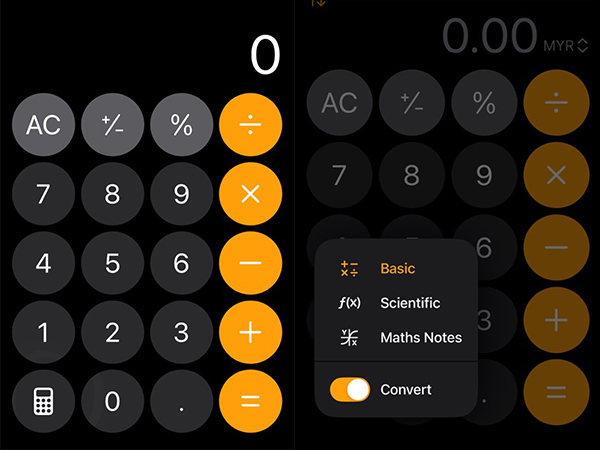
Just swipe on the conversion function and away you go.
Then you just tap the drop-down menu next to each number in the input screen and choose what you’d like to convert from over 200 currency and measurement units options. So far, I’ve been choosing AUD and SGD for my upcoming getaway (and yes, it’s an upsetting conversion to see). Suddenly, that travel budget you were hoping to stick to becomes a much easier commitment.
You can actually use it to convert other numbers as well, like distance, temperature and weight – all very handy when you’re traipsing around the world.
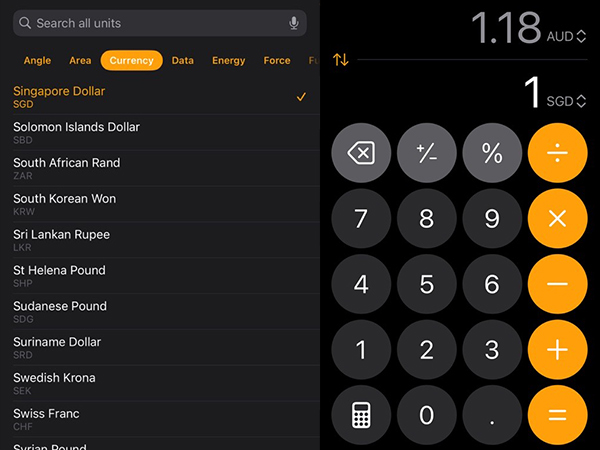
You can choose any currency, or convert a myriad of other measurements.
How to use your camera
But wait, it actually gets better. While you may already know you can use your camera to convert foreign text instantly (hello, knowing what you’re ordering from the menu and being able to follow signed directions). But you can actually also use it to get an instant conversion. And once again, it will only take two easy steps, just make sure you’ve already turned on ‘Show Detected Text’ in your camera settings.
1. Point your Camera at prices
2. Tap Live Text
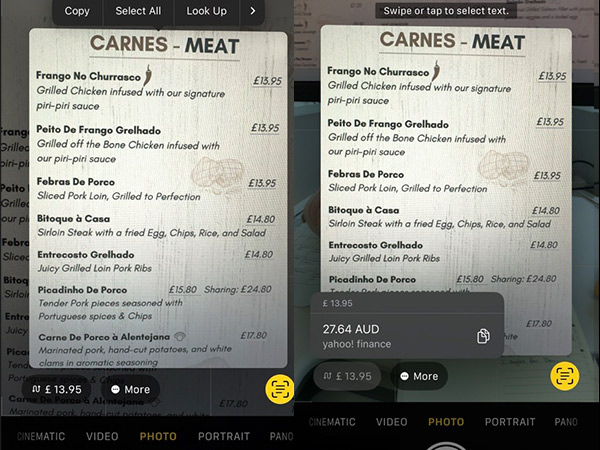
Or, just point your camera and let it do the conversion work for you.
Think of me when you’re living la vida loca.
Now that money is sorted, check out where the top travel list for 2025 and start planning your next getaway.










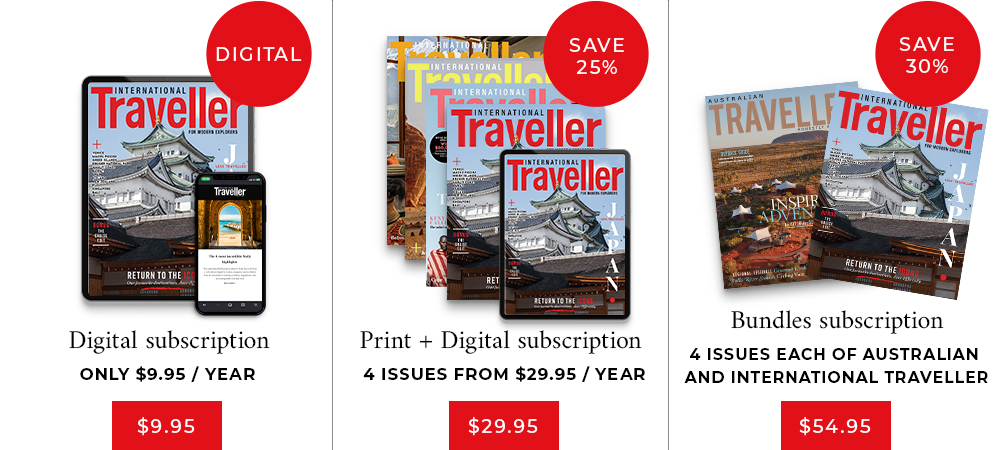
Thanks Kassia! Life changing!!!!!!!!! (And I’m a travel writer!)
Magic!